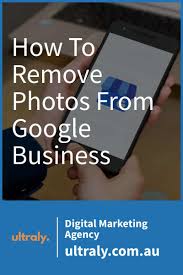Introduction
Google Business is a valuable platform for showcasing your business to potential customers. However, unflattering or irrelevant photos can tarnish your brand image. In this article, we will guide you step-by-step on how to remove photos from your Google Business profile and ensure your online representation aligns with your business values.
Why Removing Photos Matters
First impressions matter, especially in the digital realm. Unwanted or outdated photos can give customers the wrong idea about your business. By removing such images, you maintain control over the visual narrative you present to potential clients.
Assessing the Need for Removal
Before diving into the removal process, consider why you want to remove a particular photo. Is it outdated, irrelevant, or inappropriate? Having a clear understanding of your reasons will help guide your removal strategy.
Logging into Your Google Business Account
To start the removal process, log in to your Google Business account. If you don’t have one, it’s easy to create. Make sure you have administrative access to the account.
Navigating to Photos
Once logged in, navigate to the “Photos” section of your Google Business dashboard. This is where all the photos associated with your business listing are displayed.
Selecting the Photo to Remove
Identify the photo you want to remove from your profile. Click on the photo to open it in a larger view. This step will help you confirm if the photo needs to be removed.
Initiating the Removal Process
Click on the three dots or options icon usually located near the photo. Select the “Remove photo” option. This will initiate the process of photo removal.
Reporting Inappropriate Content
If the photo you want to remove is inappropriate or violates Google’s policies, you can report it. This helps Google improve its content and maintain a safe platform for users.
Confirming Photo Removal
After initiating the removal process, a confirmation prompt will appear. Confirm your choice to remove the photo. Remember, this action is irreversible, so double-check before confirming.
Handling Customer Uploaded Photos
Customers might upload photos to your Google Business profile. While you can’t directly remove these photos, you can manage them. Engage with your customers, request removal if necessary, and provide accurate representations of your business.
Avoiding Future Photo Issues
Regularly monitor your Google Business profile for any new photos. Address any potential issues promptly to maintain a polished online presence.
Reevaluating Your Photo Strategy
Take this opportunity to reassess your photo strategy. Update your photos with high-quality, engaging images that reflect your brand’s identity and values.
Benefits of a Polished Online Presence
A well-curated Google Business profile enhances your brand’s credibility, attracting more potential customers. A positive first impression can lead to increased engagement and conversions.
Conclusion
Maintaining a professional and appealing Google Business profile is essential for your brand’s success. By following the steps outlined in this guide, you can remove unwanted photos and create a positive impression on potential customers.